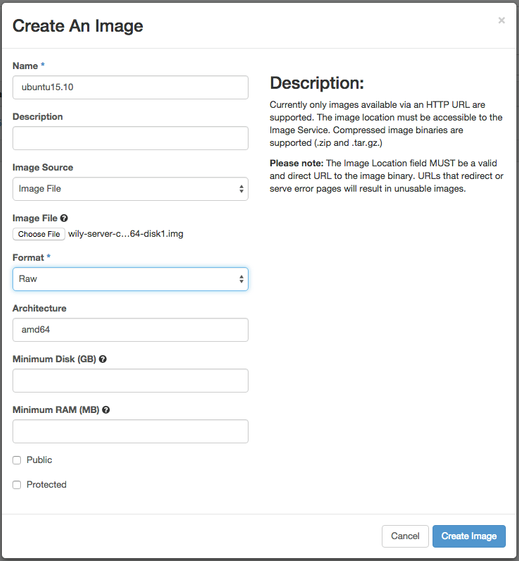/
Images
Images
Create an Image from an Instance
If you have not created an instance, see Launch Instance on how to create one and boot from an image.
- From the sidebar, go to Instances and select Create Snapshot. When prompted, give your snapshot a name and select Create.
- NOTE: It may take a few minutes to complete.
Upload a new Image
1. To upload an image, from the sidebar go to Images and click on Create Image.
2. You will then be prompted to:
- Assign a name.
- A description (which is optional).
- On Image Source, select Image File.
- Choose a file to upload.
- Select a format.
- Assign an architecture (also optional).
- Selecting Minimum Disk and Minimum Ram is optional.
- NOTE: Any image that is created is private. If the public checkbox is selected, anybody on cloud can access your image.
3. Once everything is filled out, click on Create Image at the bottom.
- It may take a few minutes depending on the size of the image.
Delete an Image
1. To delete an image, select the image and up at the top click Delete Images.
Contact the cloud support team for any questions or for more help in uploading images.
, multiple selections available,
Related content
Volumes
Volumes
More like this
Creating and Launching Instances from Snapshots
Creating and Launching Instances from Snapshots
More like this
Uploading Your Own Image to SDSC Cloud Compute
Uploading Your Own Image to SDSC Cloud Compute
More like this
Why does my image say it is 0 bytes?
Why does my image say it is 0 bytes?
More like this
Public Cloud Images
Public Cloud Images
More like this
How to Share an Image Snapshot with Another SDSC Cloud Project
How to Share an Image Snapshot with Another SDSC Cloud Project
More like this