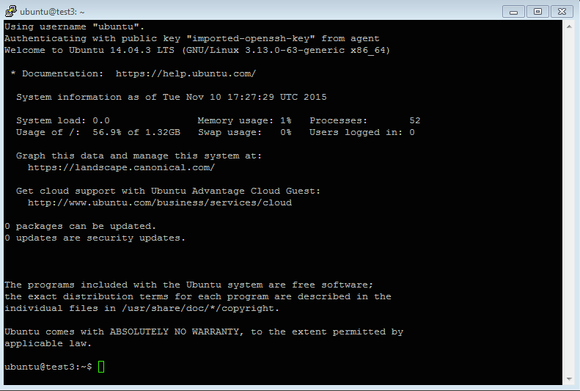Select the link next to Installer.
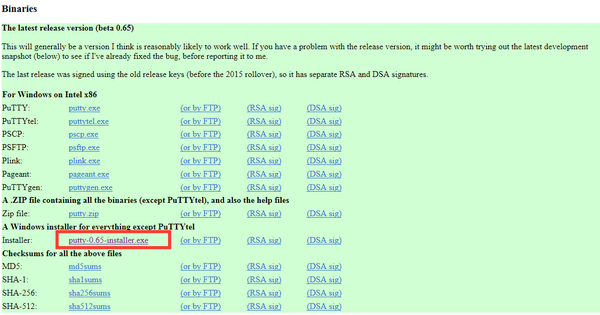
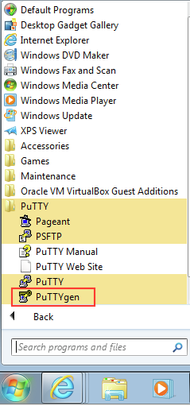
2. A window will then appear. Select on Conversions up at the top, then select Import Key.
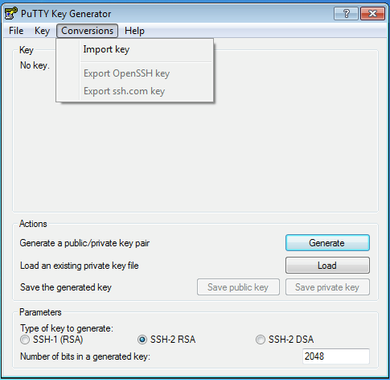
3. You will then be prompted to select a file. Select your PEM File for the key you want to import.
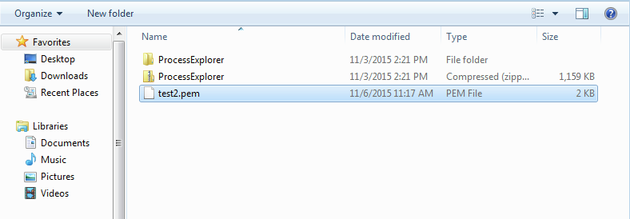
NOTE: After selecting save private key, a pop up warning may come up saying:
Are you sure you want to save this key without a passphrase to protect it?
You may select YES.
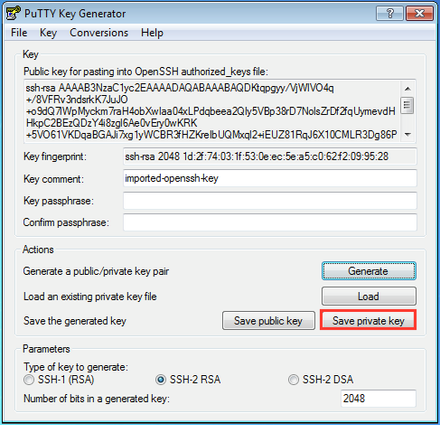
4. Name and save your private key as a PPK file.
1. Now go back to Start → All Programs, and select the PuTTY folder. Select Pageant.
NOTE: Every time you log out or exit out the session, you'll need to redo this step.
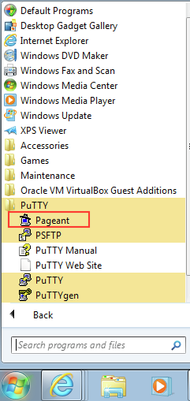
2. On the lower right hand side of your task bar, right click on the icon. Select Add Key.
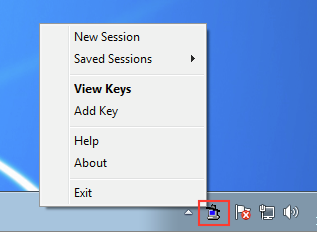
3. Select the PPK file you had previously saved, and press Open.
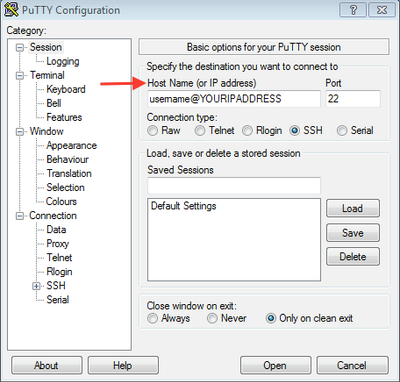
2. A terminal window should appear and you are now setup.