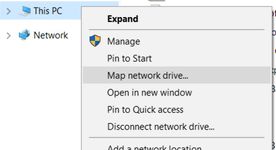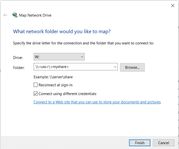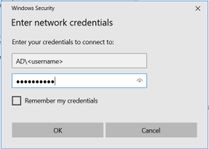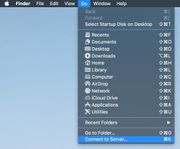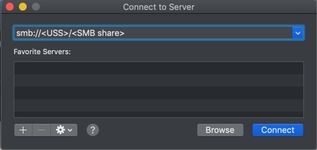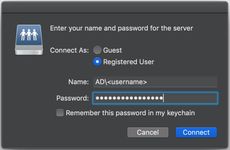SMB
The Universal Scale Storage service provides SMBv2.1, SMB3, and SMB3.1 access. This page documents how clients may access the SMB service on USS.
Requirements
Your client computer must be on the campus network to access the SMB service. If you're working remotely, you may connect to the campus network with the Cisco VPN client to access the SMB service. However, the VPN client may need to configured with the option: 'allthruucsd' to ensure SMB traffic is sent to the campus network.
Authentication is performed with Active Directory. A UCSD AD account is required to access the USS SMB service.
Windows
Mounting an SMB share to a drive letter using Explorer:
- From your Windows computer, open Explorer, right-click 'This PC' and select the option to 'Map network drive...'
2. Specify the desired drive letter and UNC path to the USS SMB share then click 'Finish'
3. Provide your AD.UCSD.EDU credentials
macOS
Mounting an SMB share using Finder:
- From the Finder menu, select 'Go' → 'Connect to Server...'
2. Specify the UNC path for the USS SMB share:
3. Provide your AD.UCSD.EDU credentials:
Linux
The command below will mount the USS SMB share on a Linux host.
[user@localhost ~]$ sudo mount -t cifs //<USS>/<SMB share> /local/path/ -o username=<username>,domain=<domain>,iocharset=utf8,file_mode=0755,dir_mode=0755,vers=2.1,gid=<GID>,uid=<UID>
If 'mount' returns an error stating that you might need a helper program, you may want to confirm cifs-utils is installed:
[user@localhost ~]$ sudo yum install cifs-utils