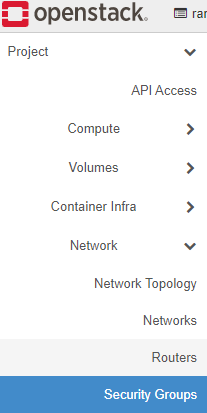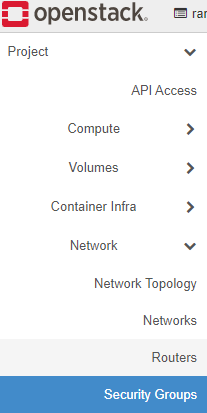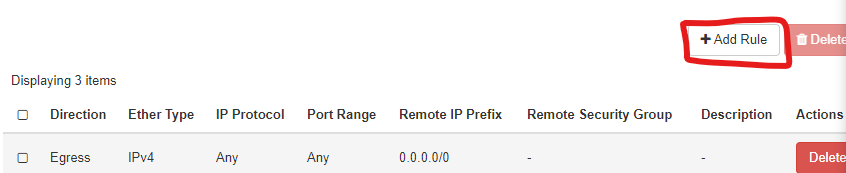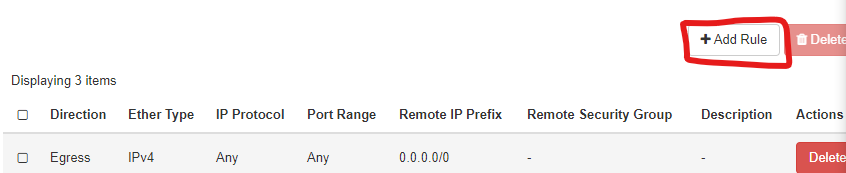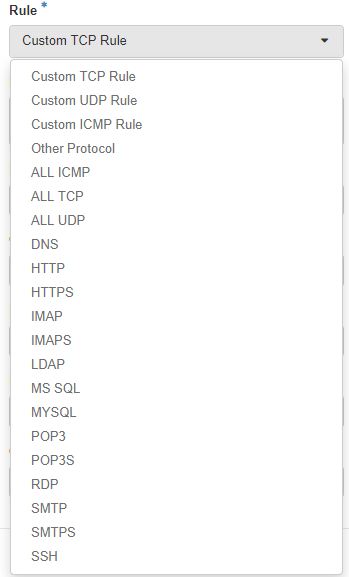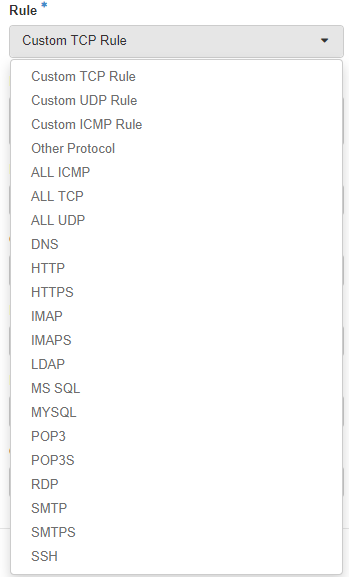...
By default, and when following the steps in the SDSC Cloud Compute “Getting Started” instance guides, the Security Group assigned to an instance blocks all internet traffic other than either SSH access for Linux instances or RDP access for Windows instances.
...
In the SDSC Dashboard, navigate to Network → Security Groups
On the Security Group applied to the instance, click “Manage Rules.”
Click “+Add Rule”
Choose a known protocol, such as HTTPS, from the drop down list OR choose a custom rule.
If a known rule is used, only define the CIDR field if you want to restrict the sender of incoming traffic to a certain space. Otherwise, leave it as the default 0.0.0.0/0 to allow all incoming traffic to that port.
If a custom rule is used, apply the custom fields appropriately and click “Add.”
...